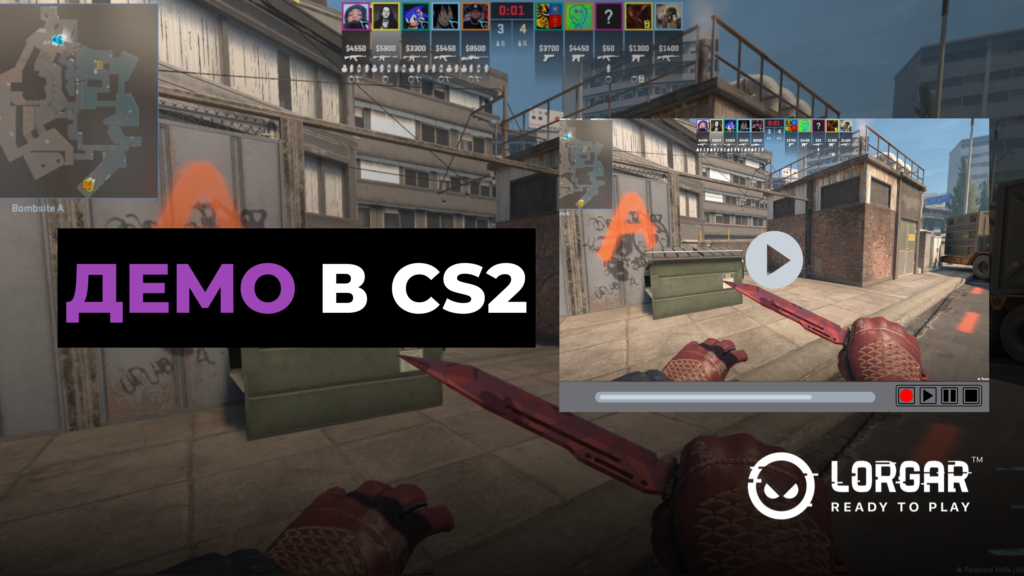Demo recording and reviewing is a great tool to help you improve your game in CS2. You can review your games and analyze your mistakes, and you also have the opportunity to study the game of professional players.
Unlike recording a stream, demos allow you to see what each player was doing on the map at any given time and from different angles. That's why we've prepared a guide to help you watch demos in CS2.
Types of demo recordings
In Counter-Strike 2, there are two types of match demos available:
- POV demos are recordings of the actions of a specific player. When watching this type of demo, you will not be able to switch the camera to other players. It’s a great option when you want to learn the playing style of a particular esports player.
- Full demo matches in CS2 are a type of demo where you can use the built-in CS2 demo player and hotkeys to fully control the match anywhere on the map at any time during the game. You can also switch between players, change the camera view, etc.
The benefits of watching demos
Watching demos can help you improve your game significantly. You can see how professional players play the position you play. This will help you to notice useful “tricks” and understand where you are going wrong.
For example, it’s simply impossible to imagine a professional player who doesn’t watch personal demos and demos of competitors. Almost every professional team, and at Tier 1/2 level, every team has its own analyst who watches demos, notes mistakes of players and studies how their opponents play. This helps to be prepared for the actions of the opponents in the match and prepare countermeasures.
The advantage of a full match replay is that you can switch to any player on the map at any time and watch their actions in the first person.
How to watch a demo of your match in CS2
If you play regular CS2 matchmaking, you can download a full demo version of the game. To do this, just go to the “Your matches” section and find the recent game you want to watch in the list. Click the “Download” button and after a while the demo will be downloaded to your computer. After that, you can start the demo recording.
If you played on FACEIT, they offer to download the match record immediately after the game is over. This can be done directly on the results page using a special button.
Record a demo of your match through the developer console
- Open the developer console. It’s enabled in the settings and can be accessed by pressing the (`) or (~) button.
- Enter “record” followed by the desired demo name to start recording, but the name must be without spaces.
- When you are done recording, type “stop” in the console to stop the recording.
- The recorded demo will be saved under the name you specified and can be found here: “Steam\steamapps\common\Counter-Strike Global Offensive\game\csgo\replays”.
Note that this is how the POV demo of your game will be recorded.
Another way to get a record of your match is to download GOTV replays. To do this, follow these steps:
- Log in to your Steam account using a web browser.
- Select “Games”.
- Find Counter-Strike 2.
- Click on “Game details”.
- Select the specific game you want to analyze.
- Click the “Download GOTV replay” button.
The downloaded replay file should be placed here: “Steam\steamapps\common\Counter-Strike Global Offensive\game\csgo”.
How to download a professional player demo
The first thing you need to do is download the demo you need. This can be done on the HLTV portal by opening the match page and in the Rewatch section, you will see the corresponding item. In addition, you can find available demo versions of matches on the websites of esports tournament organizers, such as ESL.
Then you need to add the unzipped archive here: “Steam\steamapps\common\Counter-Strike Global Offensive\game\csgo”. The file should be in .dem format.
Starting a demo match in CS2
After you have placed the demo files in the game's files folder, you can open CS. After that, just follow the steps below:
- Open the console and enter the command playdemo demo_name, replacing demo_name with the name of your demo file.
- If the demo file is not stored in the CS2 folder, use the playdemo command with the full path to the file.
- To activate the advanced demo viewer, type demoui in the developer console.
Control tools while watching a demo
By pressing Shift+F2, you can open the interface. You will be able to fast forward and rewind the demo, slow it down and speed it up, and go to the next and previous rounds with just one click.
- Play/Pause — Start or pause the demo.
- Speed Control — adjust the playback speed to view the action in slow motion or speed up the events on the map.
- Skipping Rounds — Move forward or backward in rounds or specific time intervals.
- Spectator Controls — select to follow a specific player or use the free camera mode for a more complete view.
- Timestamp Tracking — shows elapsed and total time.
- Instant Replay — fast-forwards or rewinds 15 seconds.
- Round Navigation — allows you to go to the beginning of the current round or to the previous or next round.
- Player Cycling — Use mouse clicks or the number keys to cycle between player viewpoints.
- Camera Modes — switch between first-person, third-person, and free camera views with the space bar.
- Tactical Overview — press the Q key to open a map showing the positions of all players for tactical analysis.
The guide was published with the support of Lorgar, an international brand of gaming accessories for gamers and streamers designed to take your gaming experience to the next level. The brand's mission is to provide every gamer with live and exciting gaming emotions on high-quality devices inspired by the demands of the best gamers.
Lorgar successfully entered the market in 2022. The product portfolio includes products for demanding gamers, streamers, and content creators. You can familiarize yourself with the assortment by following the link: lorgar.com.
The Lorgar brand is owned by ASBISc Enterprises Plc, one of the leading distributors of IT products in EMEA markets. They are also manufacturers of gaming mice.